Your workers are your most important resource. Understanding their capabilities is crucial for maximizing productivity across your projects.
With Raken’s easy-to-use workforce management tools, you can accurately track employee certifications and see what skilled labor is available at a glance. Plus, generate automated reports to improve awareness and help stakeholders make more informed scheduling and hiring decisions.
Assign certifications to team members
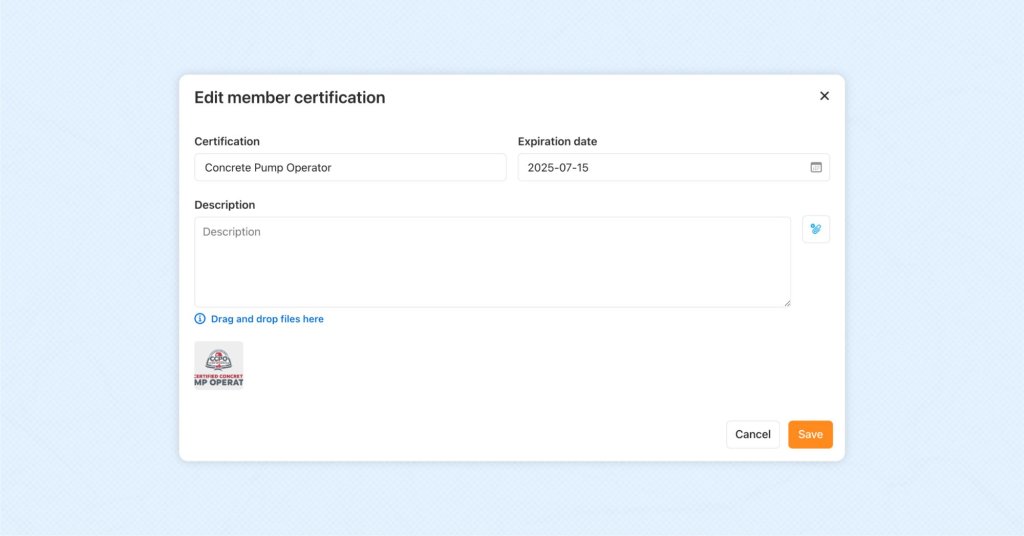
Log into our web app and access the Team tab at the top of the page. Then, select a team member.
To assign that team member a certification:
Click on Certifications in the left sidebar
Click the orange + Certification button
Add a new certification or select one from the dropdown menu, add the date of the certification’s expiration, and include a brief description
Attach any supporting documents
Click the orange Save button to save the certification
You can add a new certification directly to a team member this way, or you can create certifications in advance.
Adding certifications to Raken
To create a new certification without adding it to a team member, access the Company tab, select Certifications, and click the green button for + New Certification.
You can also add custom certification types using the + New Type button for more granularity. So, for example, you may add Safety as a certification type. Then, you can add as many certifications under that type as needed.
Example certification types you may want to include:
Safety
Equipment
Project management
Green construction
Example certifications:
OSHA 10
Forklift operation
Certified Safety Manager
Project Management Professional
Once you add a certification to Raken, it will appear in the drop down menu when you're assigning a certification to a team member.
Learn more about adding worker certifications >
View your visual labor map
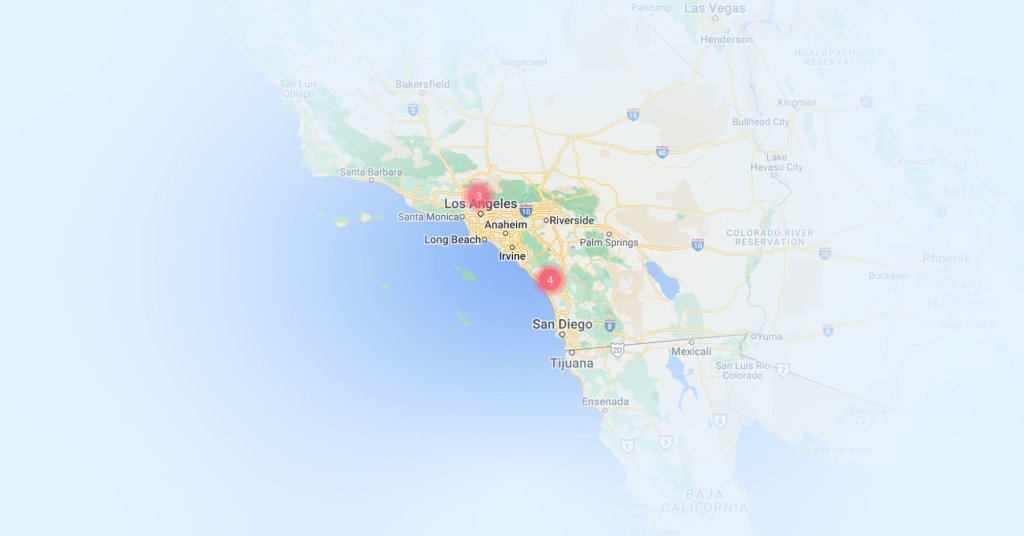
Once you’ve added employee certifications, use Raken’s labor distribution map to track available skilled labor across jobsites. See where each team member is located based on time card data from the past 30 days.
To view your labor map:
Access the Team tab
Click the Labor Map button near the top right corner of the page
Use the filters in the top left corner of the map to toggle views between certification, shift, role, and classification
Select a pin to view each worker's contact information
Export labor map data into .csv format using the Export button in the top left for easy review and sharing
Use this visibility to efficiently schedule skilled labor or quickly find qualified employees to address emergencies.
Learn more about using Raken’s labor map >
Generate automated reports
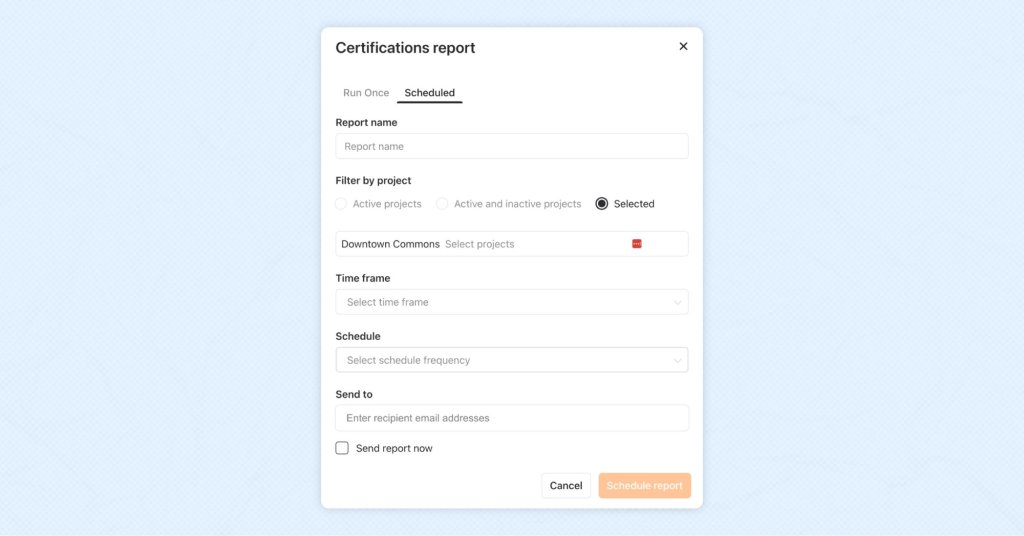
Make sure everyone who needs to know stays aware of certification changes and expiration dates by setting up automated reports.
From your main dashboard view, select a project. Then follow these steps to generate an automated certifications report:
Click the blue Reports button in the top right corner
Select Certifications from the drop down menu
Choose to run the report once or set a schedule for a weekly or monthly basis
Select which projects to include in the report by name, or choose all active and/or inactive projects
Include email addresses for report distribution
With Raken, it’s easy to keep track of who is qualified to perform specific tasks. No more hunting down data—you can automatically share certification reports without any manual work.
Some features may not be available with your plan—check with our customer success team for more details.
New to Raken?
Get a live walkthrough of our labor management tools, daily reports, production tracking, and more.
